How to Check and Update Your Git Version: A Comprehensive Guide
Your Step-by-Step Guide to Checking and Updating Versions
Git, the widely used version control system, is essential for developers to track and manage changes in their projects. Keeping Git up to date ensures access to the latest features, performance improvements, and security patches. This guide provides a step-by-step approach to checking your current Git version and updating it on Linux, Mac, and Windows platforms.

🔍 Checking Your Git Version
Before updating Git, it's crucial to check the version you're currently using. This process is simple and can be done through the command line interface on your operating system.
🖥️ Command Line Interface
- Windows users should open the Command Prompt.
- Linux and macOS users should open the Terminal.
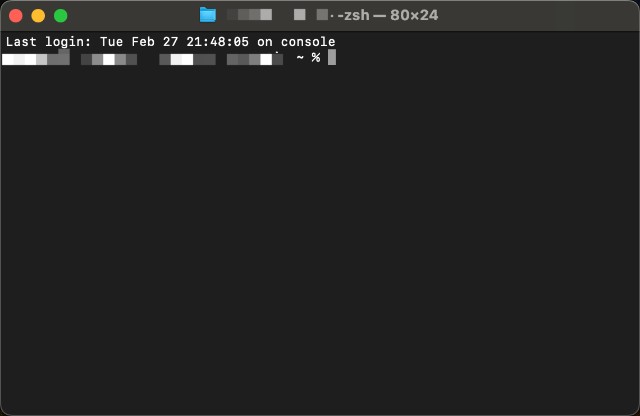
🔧 Input Command
In the command line interface, type git --version and press Enter. This command will display the current version of Git installed on your system, such as git version 2.30.0.
git --version

🔄 Updating Git
The process of updating Git varies depending on your operating system. Below, we outline the steps for Linux, macOS, and Windows.
🐧 Linux Update
On Linux, Git can be updated using the package manager of your distribution.
📦 Command Examples
- Ubuntu and Debian-based distributions: Use
sudo apt-get install gitto update Git. This command ensures you have the latest version of Git installed.
sudo apt-get install git
- CentOS and Fedora: For those using
yumas their package manager, the command might vary but generally follows a similar structure, such assudo yum update git.
sudo yum update git
🔍 Validate Update
After updating, run git --version again to confirm the success of the update process. The displayed version should reflect the latest Git version.
🍎 macOS Update
macOS users have several options for updating Git, including using Homebrew or downloading the latest installer from the Git website.
📦 Homebrew Tool
- If you have Homebrew installed, run
brew upgrade gitto update Git.
brew upgrade git
- To install Homebrew, use
/usr/bin/ruby -e "$(curl -fsSL https://raw.githubusercontent.com/Homebrew/install/master/install)".
/usr/bin/ruby -e "$(curl -fsSL https://raw.githubusercontent.com/Homebrew/install/master/install)"
🔍 Validate Update
Similar to Linux, use git --version to check that your Git has been successfully updated.
🪟 Windows Update
Updating Git on Windows depends on the version you're currently running.
- If your version falls between 2.14.2 and 2.16.1, use
git updatein the Command Prompt to update Git.
git update
- For versions 2.16.1 and above, the command changes to
git update-git-for-windows.
git update-git-for-windows
FAQ
How do I verify which version of Git I am currently using?
To verify your current Git version, open the command line interface—Command Prompt on Windows, and Terminal on Linux or macOS. Then, type git --version and press Enter. This command displays the version of Git currently installed on your system.
What should I do if my Git update fails?
First, ensure you have a stable internet connection and that you're using the correct command for your operating system and Git version. If problems persist, visit the official Git website for troubleshooting tips or consider reinstalling Git.
Why is it important to keep Git updated?
Updating Git is crucial for several reasons:
- Security: Each new release can include patches for security vulnerabilities.
- Features: Stay up to date with the latest features and improvements to make your workflow more efficient.
- Compatibility: Ensure compatibility with repositories that use the latest features of Git.
How often should I check for Git updates?
While there's no set frequency, checking for updates once a month is a good practice. This frequency helps ensure you're not missing out on important updates while avoiding the hassle of too-frequent checks.
By addressing these frequently asked questions directly related to the content of the article, users can gain a clearer understanding of how to manage their Git installations effectively.
How do I confirm my Git update was successful?
Run git --version again to see if the version number reflects the latest version.
Keeping Git updated is crucial for the security and efficiency of your development workflow. By following these straightforward steps, you can ensure that you're always working with the latest version of Git, regardless of your operating system.
Highly recommended! Experience the timely billed LightNode servers, offering nodes in over 40 countries worldwide, with rates starting as low as $7.7 per month.
