How to Find A File in Linux with Different Command
Introduction
Linux, a powerful and versatile operating system, is widely used for its efficiency and flexibility in file management. One of the key skills for any Linux user is knowing how to find files quickly and efficiently. This article will guide you through various methods to locate files in the Linux environment.
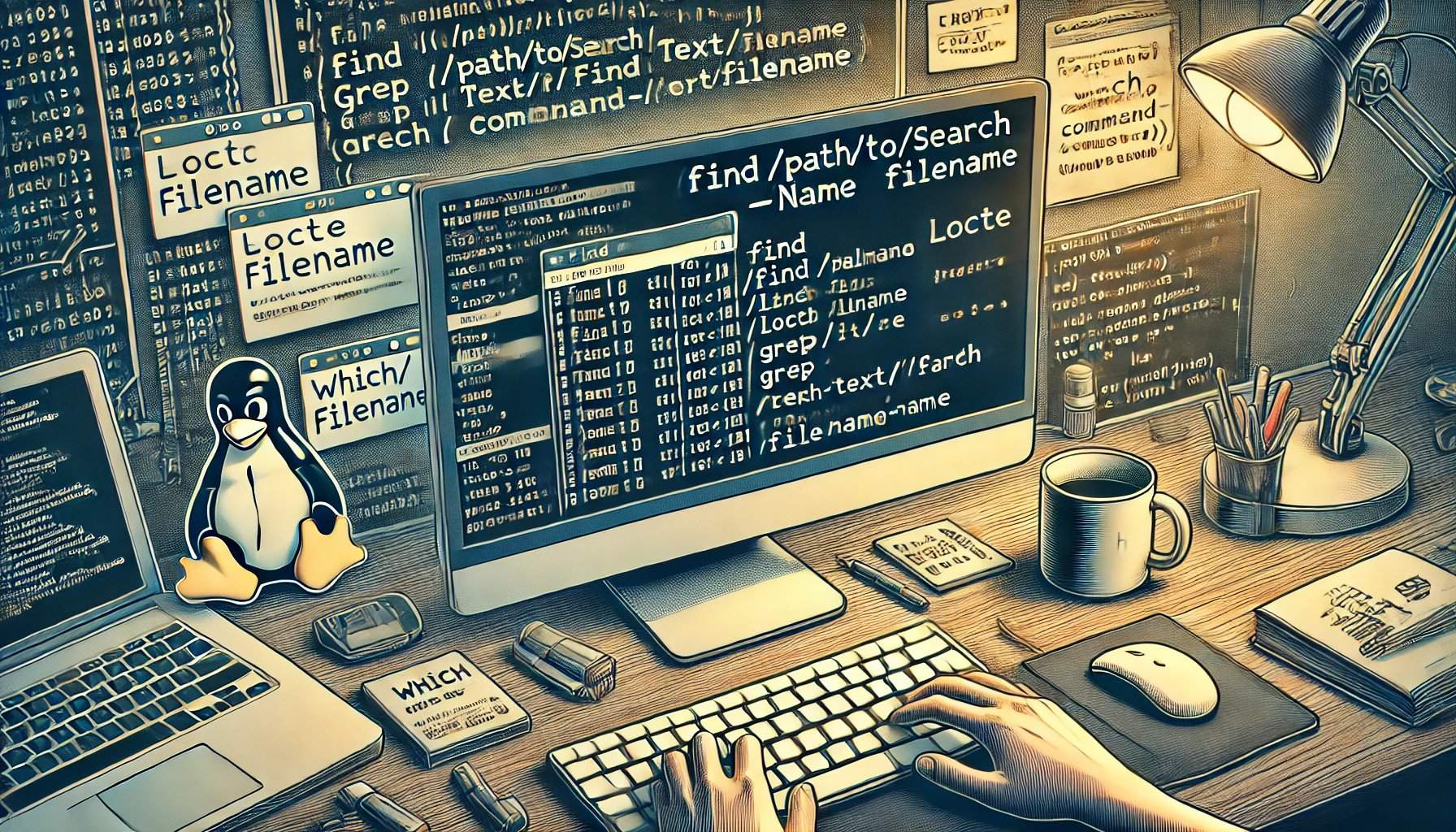
The Basics: Understanding the Command Line
Before diving into specific commands, it's important to familiarize yourself with the Linux command line interface (CLI). The CLI is a text-based interface that allows you to interact with the system using commands. It's a powerful tool for file management, as it provides direct control over the system's operations.
Finding Files with the find Command
The find command is a powerful utility for searching files in Linux. Here's how you can use it:
- By Name: To search for a file with a specific name, use:
find /path/to/search -name 'filename' - By Type: To filter files by type (e.g., regular files, directories), append
-type ffor files or-type dfor directories. - By Modification Time: To find files modified within a certain timeframe, use the
-mtimeoption:find /path/to/search -mtime -1 # Files modified in the last 24 hours find /path/to/search -mtime +7 # Files modified more than 7 days ago
Quick Searches with the locate Command
The locate command offers a fast way to search for files by name, but it relies on a pre-built database. This means it might not find recently created files if the database isn't updated. To use locate:
locate filename
Advanced Text Searches with grep
For searching files that contain specific text, grep is an invaluable tool. Use it recursively with the -r option:
grep -r 'text-to-find' /path/to/search
Locating Executables with which and whereis
To find the location of an executable or to get information about a command, use which and whereis:
which: Finds the path of executables.which command-namewhereis: Locates the binary, source, and manual page for a command.whereis command-name
Combining ls and grep for Pattern Searching
You can also combine ls with grep to list and filter files based on a pattern:
ls -l /path/to/search | grep 'pattern'
Maintaining the locate Database
To ensure locate provides accurate results, it's important to update its database periodically. You can do this with the updatedb command.
Practical Examples
Let's put these commands into practice with some examples:
-
Find all
.txtfiles in the/home/user/docsdirectory modified in the last week:find /home/user/docs -name '*.txt' -mtime -7 -
Search for a file named
reportin the entire filesystem:locate report -
Find files containing the word "summary" in the
/home/user/projectsdirectory:grep -r 'summary' /home/user/projects
Master Linux File Management with LightNode's Global VPS Hosting
Why Choose LightNode for Your VPS Needs:
- Global Coverage: Deploy in any of our 42 global regions to reduce latency for your users.
- Cost-Effective: Only pay for what you use with our hourly billing system.
- Instant Scalability: Adjust your server resources in real-time to match your demands.
Ready to Optimize Your Linux Server with LightNode? Explore our VPS solutions and start mastering file management on a global scale. Click the button below to learn more about how LightNode can enhance your Linux server capabilities.
Conclusion
Mastering file search techniques in Linux is essential for navigating the system efficiently. By understanding and utilizing commands like find, locate, grep, which, and whereis, you can quickly locate the files you need, saving time and enhancing your productivity.
Further Resources
For a deeper dive into file searching and management in Linux, consider exploring the following resources:
Appendix
- Remember to replace
/path/to/searchwith the actual path andfilenameortext-to-findwith the specific name or text you are looking for.
By following this guide, you'll be well on your way to becoming a Linux file search expert. Happy navigating!
Frequently Asked Questions (FAQ)
Q: Why is it important to know how to find files in Linux?
A: Knowing how to find files in Linux is crucial for efficient file management. It helps you locate and access necessary files quickly, saving time and improving productivity.
Q: What if the locate command doesn't find a file that I know exists?
A: If locate doesn't find a file, it might be because the file was created or modified after the last update of the locate database. You can update the database using the sudo updatedb command.
Q: How can I search for files that contain specific text across multiple file types?
A: You can use the grep command with the -r (recursive) and -i (case-insensitive) options to search for text within the content of various file types.
Q: Is there a way to limit the search results when using find?
A: Yes, you can use options like -maxdepth to limit the search depth or combine find with other commands like grep to filter results based on specific criteria.
Q: Can I search for files using regular expressions with grep?
A: Yes, grep supports regular expressions, allowing for complex pattern matching within file contents.
Q: What does -type f and -type d do in the find command?
A: -type f restricts the search to files only, while -type d restricts it to directories only.
Q: How do I find out which directory a command is located in?
A: You can use the which command followed by the command name to find the path to the executable.
Q: Can I search for files modified before a certain date?
A: Yes, the find command with the -mtime option allows you to specify a date range for file modification times.
Q: Is there a way to search for files and display the results in a human-readable format?
A: You can use the -exec option with find to run ls -lh on each found file, which will display the file details in a human-readable format.
Q: What if I want to search for files and open them directly?
A: You can combine find with the -exec option to run any command on the found files, such as a text editor or file viewer.
Q: Can I save the results of a find command to a file?
A: Yes, you can redirect the output of the find command to a file using the > operator, like this: find /path/to/search -name 'filename' > filelist.txt.
