How to install WordPress on CyberPanel?
Installation Environment
- Operating System: Ubuntu 22.0
- Control Panel: CyberPanel
- VPS Configurations: 1v CPU, 2Gb RAM, 50GB NVMe SSD Storage
- Location: Silicon Valley
How to Install WordPress on CyberPanel?
CyberPanel, powered by OpenLiteSpeed, is a popular and efficient web hosting control panel. One of its standout features is the ease with which users can install applications like WordPress. In this guide, we'll walk you through the process of installing WordPress on CyberPanel.
Prerequisites:
- A server with CyberPanel installed.
- You can intall CyberPanel by yourself. Cheack How to install CyberPanel on Ubuntu VPS?
- Also you can buy pre-installed CyberPanel VPS on LightNode.
- A domain name (optional but recommended).
Step-by-Step Guide:
-
Log in to CyberPanel:
- Navigate to your CyberPanel dashboard by entering
https://your_server_ip:8090in your browser. - Log in using your credentials. You can get the credentials through connecting the server.
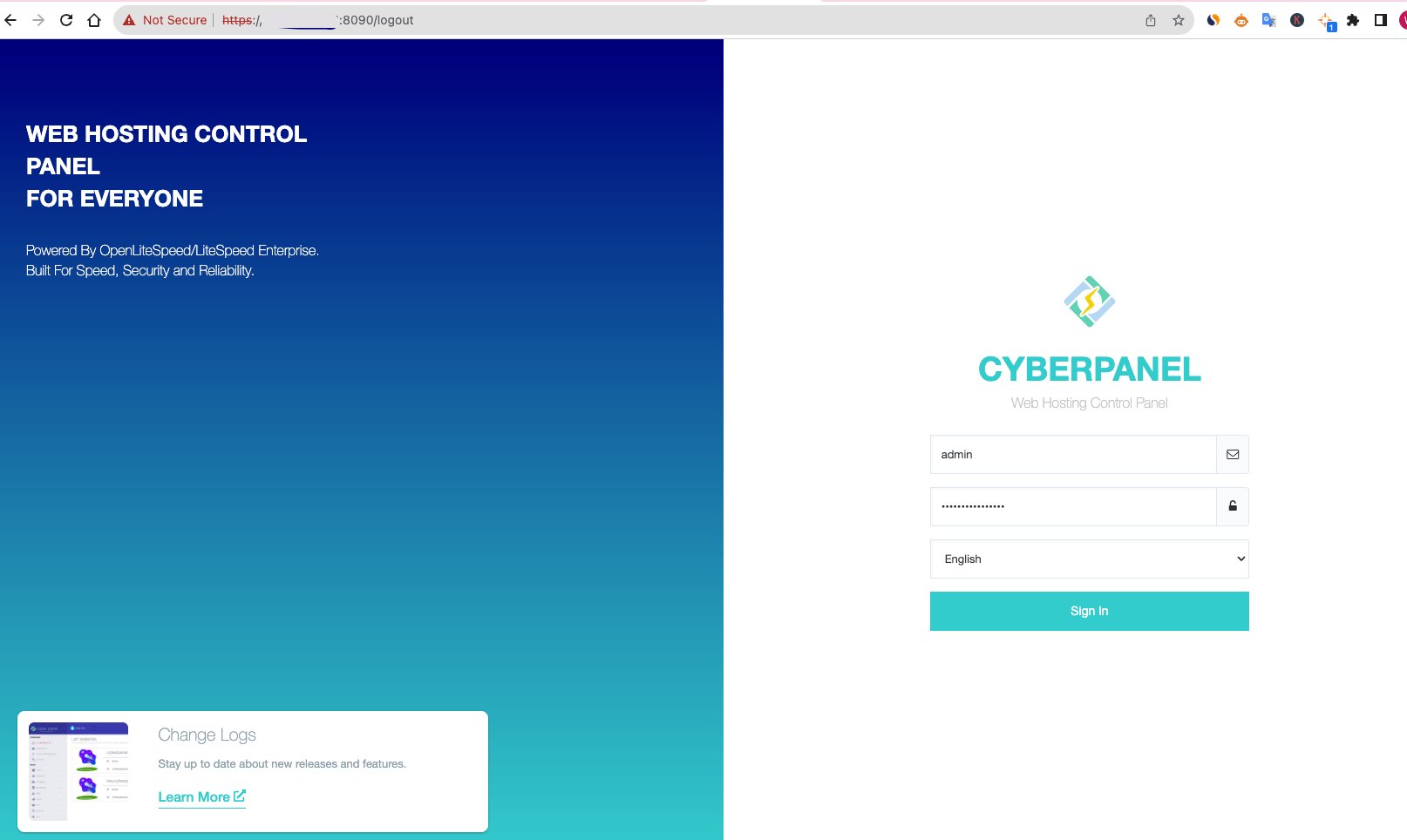
- Navigate to your CyberPanel dashboard by entering
-
Create a New Website:
- On the main dashboard, click on "Websites" and then "Create Website".
- Fill in the necessary details, such as domain name, email, and select the PHP version (e.g., 7.4).
- Click on "Create Website".
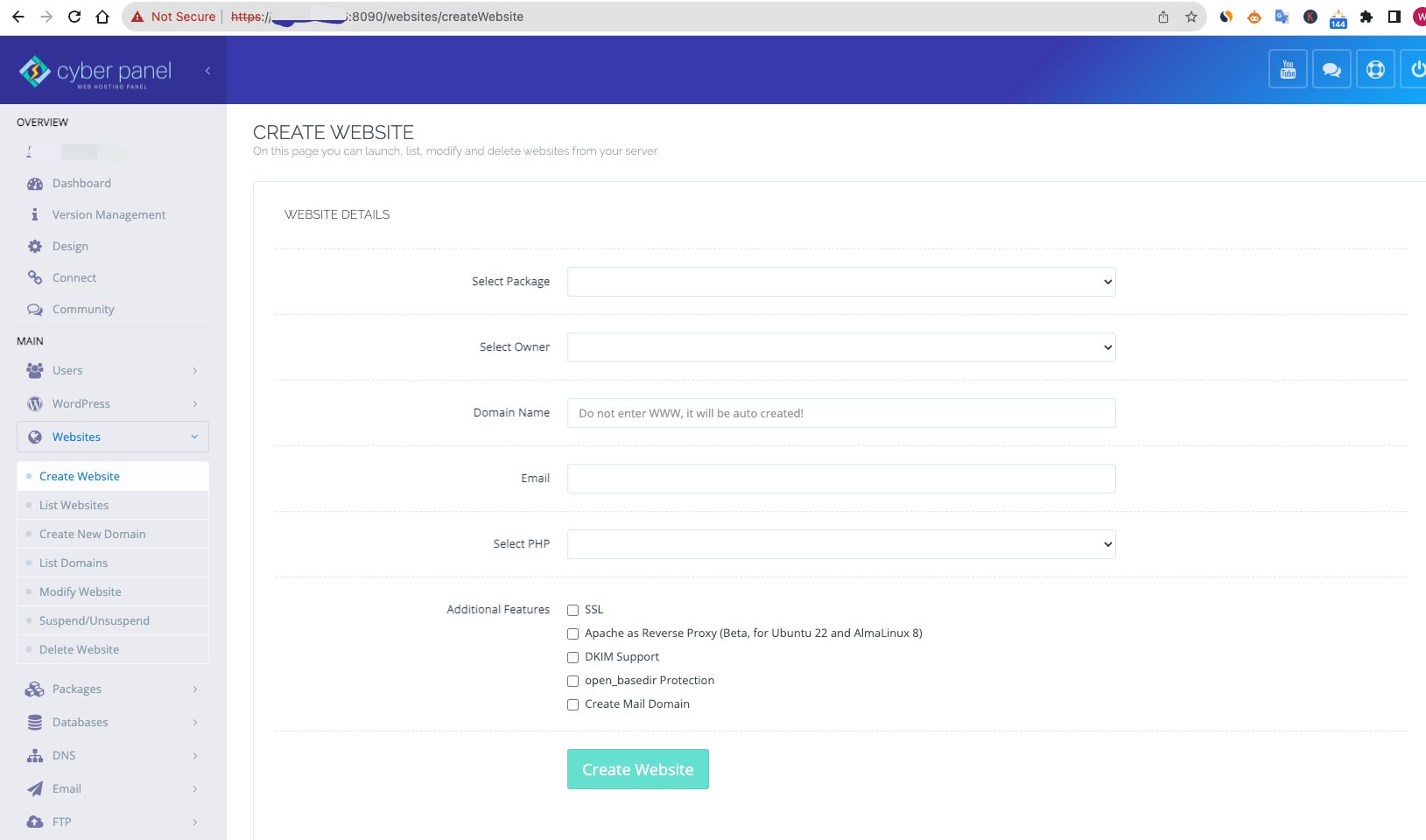
-
Install WordPress:
- Once the website is created, go back to the dashboard.
- Click on "Websites" and then "List Websites".
- Find your newly created website and click on "Manage".
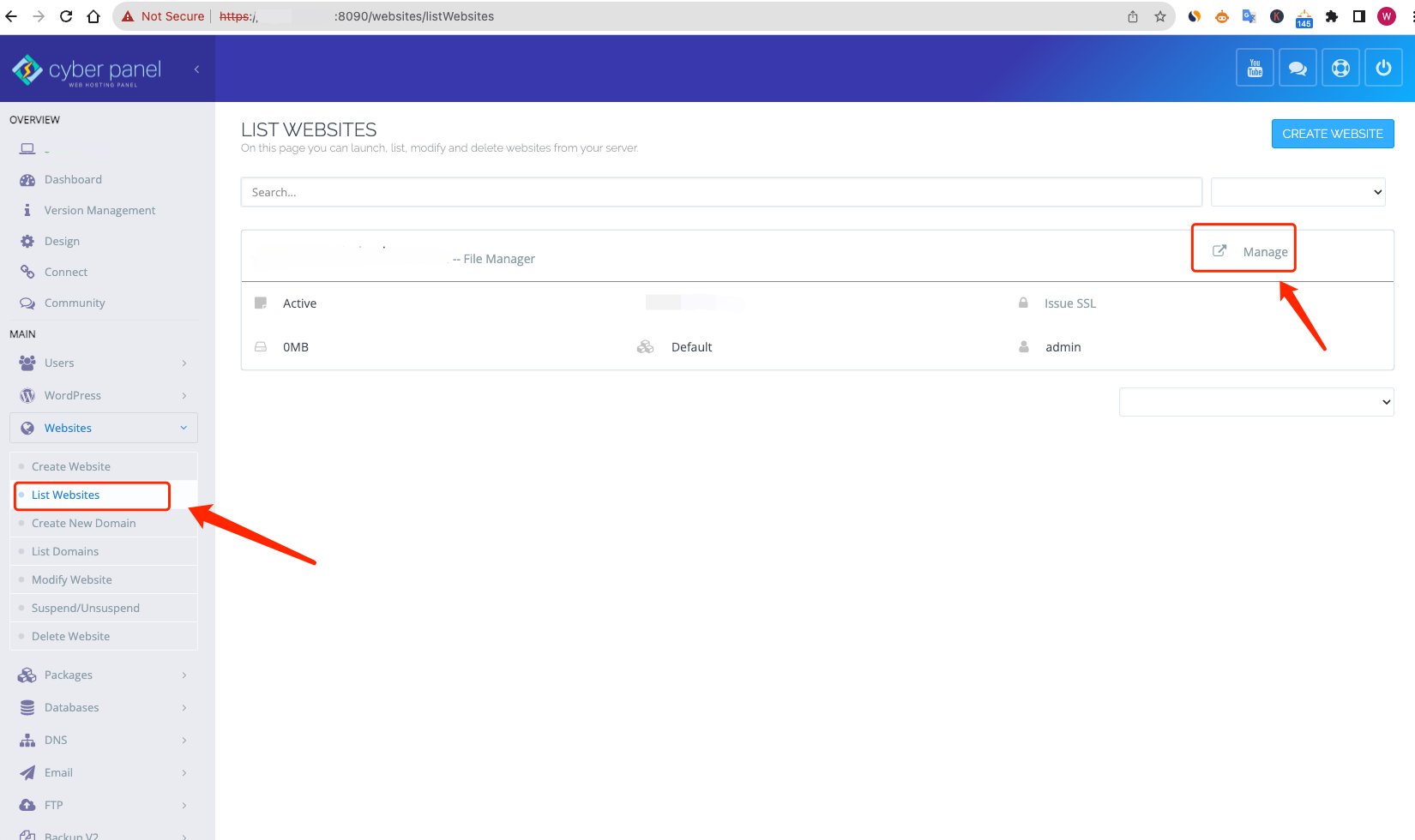
- On the right side, select "Application Installer" and then choose "WordPress + LSCache".
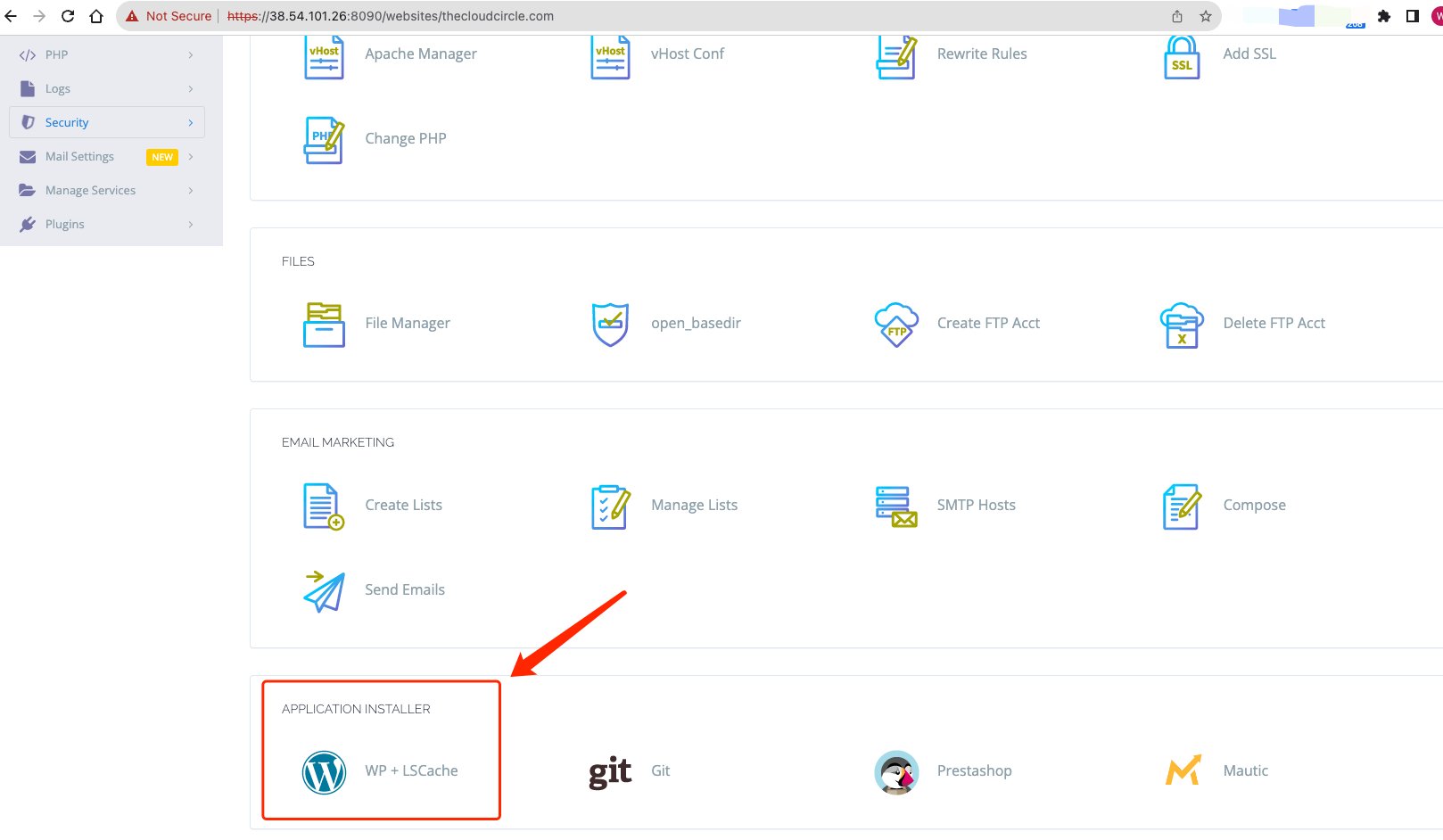
- Fill in the WordPress installation details, such as site name, admin username, admin password, and email.
- Click on "Install". The process might take a few minutes.
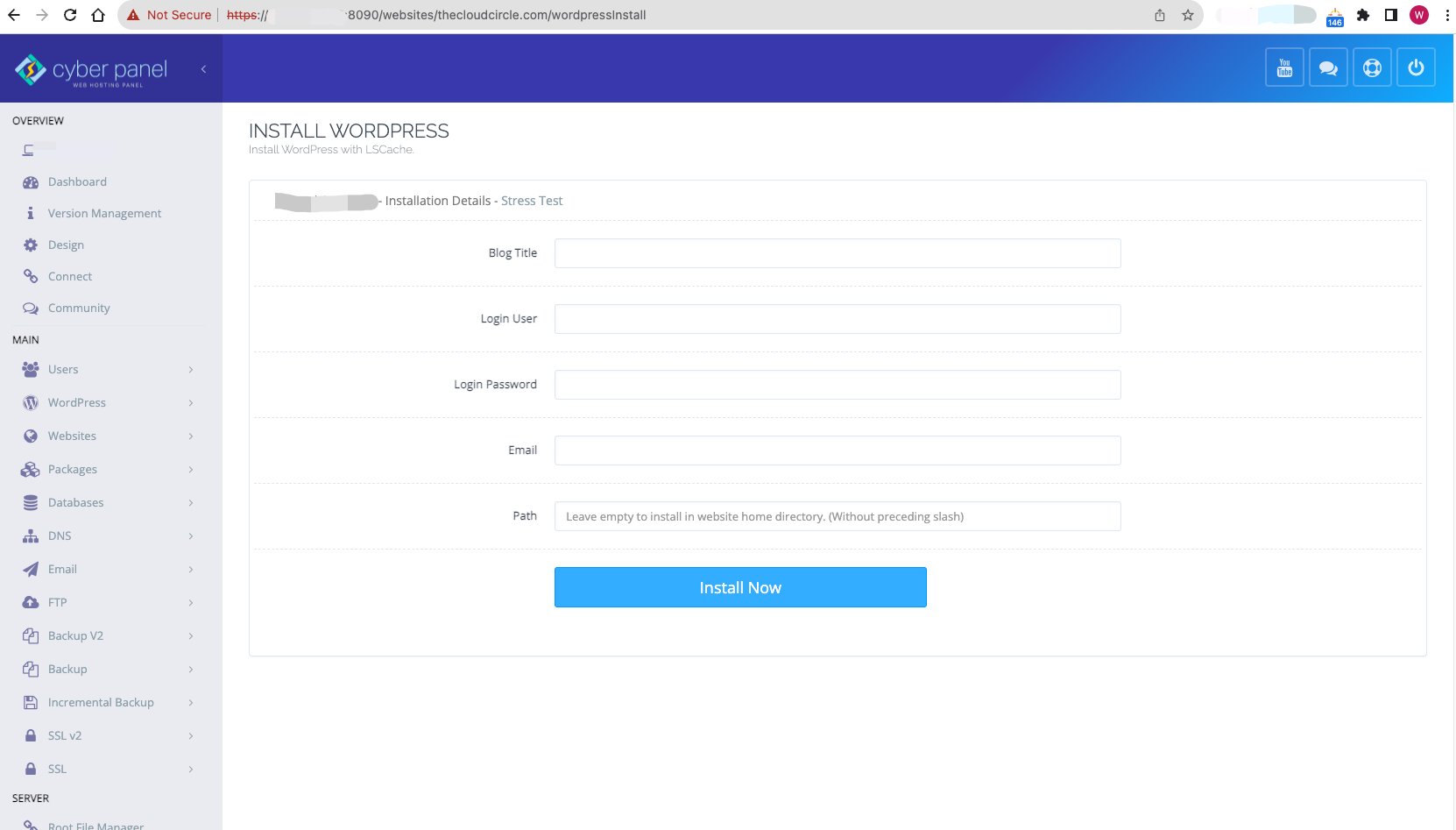
-
Access Your WordPress Site:
- Once the installation is complete, you can access your WordPress site by navigating to your domain or
http://your_domain/wp-admin. - Log in to the WordPress dashboard using the admin credentials you set during installation.
- Once the installation is complete, you can access your WordPress site by navigating to your domain or
-
Final Touches:
- Now that you have WordPress installed, consider doing the following for a smoother experience:
- Install essential plugins like Yoast SEO, Akismet Anti-Spam, and a caching plugin.
- Choose and customize a theme to give your website a unique look.
- Update your permalinks structure by going to "Settings" > "Permalinks" in your WordPress dashboard.
- Now that you have WordPress installed, consider doing the following for a smoother experience:
FAQ
Is CyberPanel free to use?
- Yes, CyberPanel has a free version that includes OpenLiteSpeed. However, there's also a paid version that offers additional features and the LiteSpeed Enterprise server.
Can I install other applications besides WordPress on CyberPanel?
- Absolutely! CyberPanel offers a variety of one-click installers for other applications such as Joomla, PrestaShop, and Magento, among others.
Do I need a domain name to install WordPress on CyberPanel?
- While having a domain name is recommended for a live website, it's not mandatory. You can install WordPress using your server's IP address, but remember that it's not ideal for a production site.
How do I secure my WordPress website after installation?
- Consider using strong passwords, keeping your WordPress, themes, and plugins updated, and installing security plugins like Wordfence or Sucuri Security.
How can I optimize my WordPress site's speed on CyberPanel?
- OpenLiteSpeed, which comes with CyberPanel, is already optimized for speed. However, you can further enhance your site's performance by using caching plugins like LiteSpeed Cache, optimizing images, and minimizing external scripts.
Can I migrate my existing WordPress site to CyberPanel?
- Yes, you can. CyberPanel offers tools to help with migrations, or you can use WordPress plugins like All-in-One WP Migration or Duplicator to assist in the process.
How do I update WordPress on CyberPanel?
- Once WordPress is installed, updates can be managed directly from the WordPress dashboard. When a new version is available, you'll receive a notification in your WordPress admin area.
Is there a limit to the number of WordPress websites I can install on CyberPanel?S
- The number of websites you can host depends on your server's resources and the version of CyberPanel you're using. The free version doesn't have a limit on the number of websites, but you should ensure your server can handle the load.
