Install Redis With Docker: The Fastest Way To Install Reids
Installing Redis with Docker
LightNode specialize in providing high-performance, Docker-ready VPS solutions tailored for developers and businesses seeking reliable and efficient digital infrastructure.
Buy Docker VPS with pre-installed Docker environment immediately.
1. Pull the Redis Image
First, you need to connect to the Docker VPS. Then you can pull the latest Redis image from Docker Hub. Open your terminal or command prompt and execute the following command:
docker pull redis
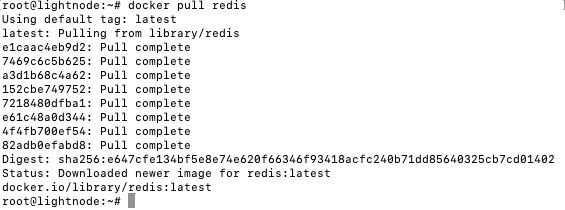
This command downloads the latest official Redis image from Docker Hub.
2. Run the Redis Container
After pulling the image, you can start a Redis container by running the following command:
docker run --name my-redis -p 6379:6379 -d redis

Explanation of the command arguments:
--name my-redis: Sets a name for your Redis container, namedmy-redishere.-p 6379:6379: Maps the internal port used by the container (6379) to the same port on the host machine. Redis uses port 6379 by default.-d: Runs the container in the background.redis: Specifies the image name to use.
3. Test if Redis is Running Successfully
After executing the command above, you can test if the Redis server is running successfully by entering the Redis command-line interface (CLI):
docker exec -it my-redis redis-cli
Then, in the Redis CLI, you can execute commands to test, for example:
ping
If everything is set up correctly, you should see the response:
PONG

This indicates that your Redis container is running properly.
Exiting the Redis CLI
To exit the Redis CLI, type the exit command.
By following these steps, you have successfully installed and started Redis on your machine using Docker. This method simplifies the installation process and makes it easy to manage Redis's operation and stopping through Docker.
Using the Installed Redis
1. Connect to Redis
If you have started the Redis container as described earlier and wish to connect to the Redis CLI again, you can use the following command:
docker exec -it my-redis redis-cli
This command brings you into the Redis command-line interface, where you can start executing Redis commands.
2. Basic Command Operations
Redis supports various data structures, such as strings, lists, sets, hashes, and sorted sets. Here are some examples of basic commands:
-
Set key-value pair
SET mykey "Hello, Redis!" -
Get the value of a key
GET mykey -
Delete a key
DEL mykey -
Add elements to a list
RPUSH mylist "element1" RPUSH mylist "element2" -
Retrieve elements from a list
LRANGE mylist 0 -1This returns all the elements in the list.
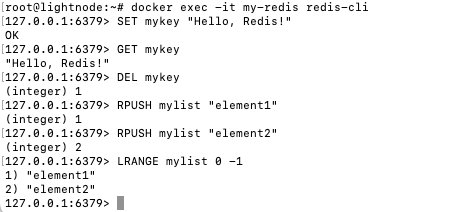
3. Developing with Redis
-
Integrate Redis in your application: Most programming languages have Redis client libraries, allowing you to easily use Redis in your application. For example,
redis-pyfor Python,node_redisfor Node.js, etc. -
Configure the connection string: When connecting to Redis from your application, you'll need to provide the address and port of the Redis server. If you're running the Docker container locally with the default port, the connection string is usually
localhost:6379. -
Perform operations: Depending on your business needs, you can choose the appropriate data structures and corresponding Redis commands for data operations. Redis is suitable for scenarios like caching, message queuing, and real-time analytics.
4. Security and Maintenance
-
Data backup and recovery: While running Redis in a Docker container is convenient, ensure regular backups of important data. Redis offers RDB and AOF persistence mechanisms for data backup.
-
Performance monitoring: Redis provides several commands to monitor and tune performance, such as
INFO,MONITOR, andSLOWLOGcommands.
With these basic operations and concepts, you should be able to start using Redis to support your applications or projects. Further exploration of Redis features will enable you to fully leverage its high-performance data storage and processing capabilities.
Certainly! Here are some Frequently Asked Questions (FAQs) related to installing and using Redis with Docker that might help clarify common concerns and provide quick information.
FAQ for Redis Docker
1. Can I use a specific version of Redis with Docker?
Yes, you can specify a version of Redis when pulling the image from Docker Hub by appending the version number to the image name. For example, to pull Redis version 6.0, use:
docker pull redis:6.0
2. How can I persist Redis data when using Docker?
To persist Redis data, you can use Docker volumes by adding the -v option to your docker run command. For example:
docker run --name my-redis -p 6379:6379 -d -v my-redis-data:/data redis
This command mounts a volume named my-redis-data at /data inside the Redis container, where Redis stores its data.
3. How do I configure Redis settings when running in Docker?
You can configure Redis by passing command-line options to redis-server through the docker run command. Alternatively, you can use a custom redis.conf file by mounting it into the container:
docker run --name my-redis -v /path/to/your/redis.conf:/usr/local/etc/redis/redis.conf -d redis redis-server /usr/local/etc/redis/redis.conf
4. How do I access Redis running in a Docker container from another container?
Containers can communicate with each other using Docker networks. You can connect containers to the same network and use the container name (my-redis in our example) as the hostname to connect to Redis from another container.
5. Can I scale Redis instances using Docker?
While Docker can run multiple instances of Redis, Redis clustering or replication for scaling or high availability should be configured within Redis itself. Docker Compose or Docker Swarm can help manage multiple containers, but Redis own features and configurations determine how these instances interact.
