How to Rollback Commits in GitHub: A Complete Developer's Guide
What Does It Mean to Rollback Commits in GitHub?
Rolling back commits means undoing changes that were previously committed to your Git repository. When you rollback commits on GitHub, you're essentially telling Git to reverse specific changes while maintaining a clean project history.
Think of it like hitting "undo" on a document, but with more precision and control. Unlike a simple undo, rollback commits in GitHub can target specific changes while preserving other work that happened afterward.
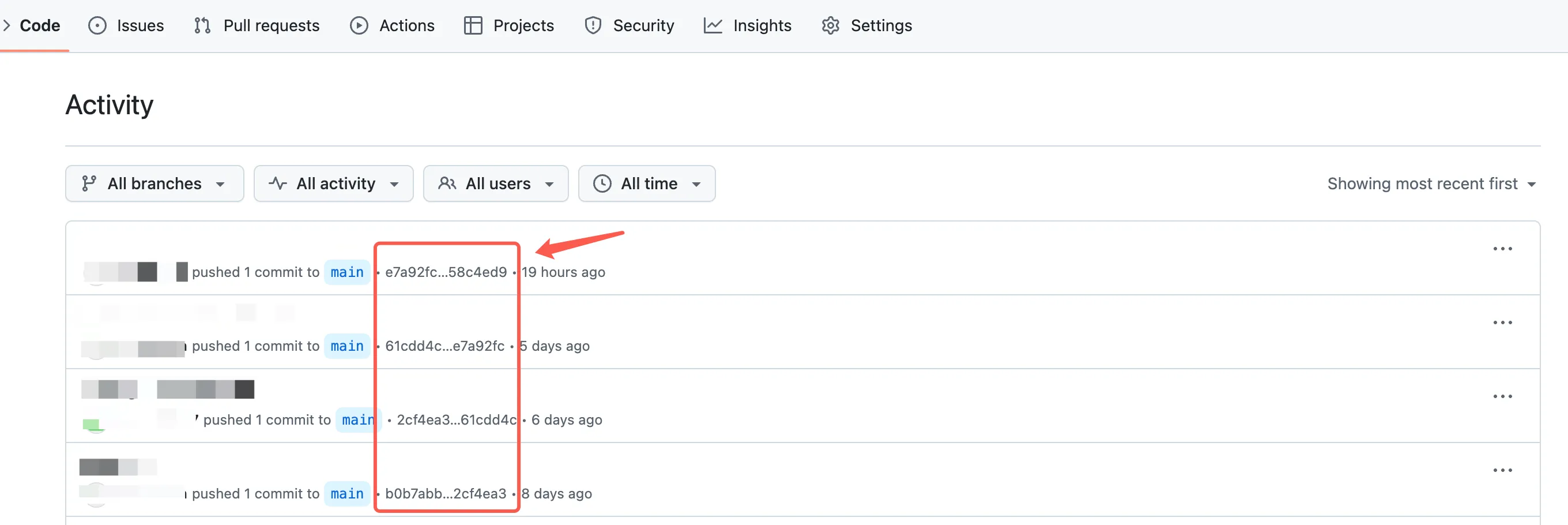
Why You Might Need to Rollback Commits
Before diving into the how-to, let's understand common scenarios where you'd need to rollback commits:
Critical Bugs: You've introduced a bug that breaks core functionality and need to quickly restore the working state.
Security Issues: A commit accidentally exposed sensitive information like API keys or passwords.
Premature Features: You pushed incomplete features that aren't ready for other team members to see.
Breaking Changes: Your changes broke compatibility with existing code or dependencies.
Wrong Branch: You committed changes to the wrong branch and need to move them elsewhere.
Understanding the Difference: Revert vs Reset
When learning to rollback commits on GitHub, you'll encounter two main approaches: git revert and git reset. Understanding the difference is crucial for choosing the right method.
Git Revert creates new commits that undo previous changes. This method is safe for shared repositories because it doesn't rewrite history – it just adds new "undo" commits on top.
Git Reset actually moves the branch pointer backward, effectively erasing commits from history. This is powerful but dangerous if you've already shared your commits with others.
For most GitHub workflows, especially when working with teams, git revert is the preferred method to rollback commits.
Method 1: Using Git Revert to Rollback Commits (Recommended)
Git revert is the safest way to rollback commits in GitHub, especially when working in a team environment. Here's how to do it step by step.
Reverting a Single Commit
First, you need to identify the commit you want to rollback. You can find this in your GitHub repository's commit history or use the command line:
git log --oneline
This shows a list of recent commits with their hash IDs. Once you've identified the problematic commit, use:
git revert <commit-hash>
For example:
git revert a1b2c3d4
Git will create a new commit that undoes all changes from the specified commit. You can then push this revert commit to GitHub:
git push origin main
Reverting Multiple Commits
Sometimes you need to rollback several commits at once. You can revert a range of commits using:
git revert <oldest-commit-hash>..<newest-commit-hash>
For example:
git revert a1b2c3d4..e5f6g7h8
This creates separate revert commits for each original commit in the range.
Reverting Without Auto-Commit
If you want more control over the revert process, use the --no-commit flag:
git revert --no-commit <commit-hash>
This stages the revert changes without automatically committing them, allowing you to review and modify the changes before finalizing the rollback.
Method 2: Rolling Back Commits Using GitHub's Web Interface
GitHub provides a user-friendly way to rollback commits directly from the web interface, which is perfect for developers who prefer visual tools.
Using the Revert Button
- Navigate to your repository on GitHub
- Go to the commit history by clicking on the commit count
- Find the commit you want to rollback
- Click on the commit to view its details
- Click the "Revert" button in the top-right corner
- GitHub will create a new pull request with the revert changes
- Review the changes and merge the pull request
This method automatically creates a revert commit and handles the GitHub workflow for you. It's particularly useful when you need to rollback commits but want team review before applying the changes.
Limitations of the Web Interface Method
While convenient, the GitHub web interface has some limitations for rolling back commits:
- You can only revert one commit at a time
- Complex merge commits might not revert cleanly
- You have less control over the revert message and process
- Advanced revert scenarios require command-line tools
Method 3: Using Git Reset for Local Rollbacks
Git reset is more aggressive than revert and should only be used for commits that haven't been pushed to GitHub yet, or in situations where you have full control over the repository.
Types of Git Reset
Soft Reset (--soft): Moves the branch pointer but keeps changes in the staging area:
git reset --soft HEAD~1
Mixed Reset (--mixed, default): Moves the branch pointer and unstages changes:
git reset HEAD~1
Hard Reset (--hard): Completely removes commits and all changes:
git reset --hard HEAD~1
When to Use Git Reset
Use git reset to rollback commits only when:
- The commits exist only in your local repository
- You're working alone on a feature branch
- You need to completely rewrite recent history
- You're sure no one else has based work on these commits
Warning: Never use git reset on commits that have been pushed to a shared GitHub repository unless you coordinate with your team and understand the consequences.
Rolling Back Commits in Advanced Scenarios
Handling Merge Commits
Merge commits are special because they combine changes from multiple branches. When you need to rollback a merge commit on GitHub, use the -m flag to specify which parent to revert to:
git revert -m 1 <merge-commit-hash>
The -m 1 tells Git to revert to the first parent (usually the main branch), while -m 2 would revert to the second parent (the merged feature branch).
Rolling Back Specific Files
Sometimes you don't need to rollback entire commits – just specific files. You can checkout individual files from previous commits:
git checkout <commit-hash> -- path/to/file.js
This brings back the version of the file from the specified commit without affecting other changes.
Interactive Rollback with Rebase
For complex rollback scenarios, interactive rebase gives you fine-grained control:
git rebase -i HEAD~5
This opens an editor where you can pick, edit, or drop commits from the last 5 commits. Use this method carefully, and only on commits that haven't been shared.
Best Practices for Rolling Back Commits on GitHub
Following these best practices will help you rollback commits safely and effectively:
Before You Rollback
Create a Backup Branch: Before making any rollback changes, create a backup branch:
git checkout -b backup-before-rollback
git checkout main
Communicate with Your Team: If you're working in a team, let others know about the rollback, especially if it affects shared branches.
Document the Reason: Always include a clear commit message explaining why you're rolling back:
git revert abc123 -m "Rollback: Fix critical authentication bug introduced in abc123"
After You Rollback
Test Thoroughly: After rolling back commits, test the affected functionality to ensure everything works as expected.
Update Related Issues: If the rollback relates to GitHub issues or pull requests, update them with the rollback information.
Review Dependencies: Check if other parts of your codebase depend on the rolled-back changes and update them accordingly.
Common Mistakes When Rolling Back Commits
Avoid these common pitfalls when learning to rollback commits on GitHub:
Force Pushing Shared Commits
Never use git push --force on shared branches without team coordination. This can cause serious problems for other developers who have already pulled the commits you're trying to rollback.
Confusing Commit Hashes
Double-check commit hashes before rolling back. Rolling back the wrong commit can cause more problems than the original issue.
Ignoring Merge Conflicts
When rolling back commits that conflict with subsequent changes, Git might create merge conflicts. Don't ignore these – resolve them carefully to avoid introducing new bugs.
Recovering from Rollback Mistakes
If you make a mistake while rolling back commits, Git's reflog can be a lifesaver:
git reflog
This shows a history of all branch movements, including rollbacks. You can use this information to recover "lost" commits:
git reset --hard HEAD@{2}
Alternative Approaches to Rolling Back Commits
Sometimes rolling back isn't the best solution. Consider these alternatives:
Forward Fixes
Instead of rolling back commits, create new commits that fix the problems. This approach maintains a clear history and is often faster for simple issues.
Feature Flags
Use feature flags to disable problematic features without rolling back commits. This allows you to keep the code in place while preventing it from affecting users.
Hotfix Branches
For critical production issues, create hotfix branches that bypass the problematic commits entirely.
Tools That Make Rolling Back Commits Easier
Several tools can simplify the process of rolling back commits on GitHub:
GitHub Desktop: Provides a visual interface for reverting commits with point-and-click simplicity.
GitKraken: Offers advanced visualization and easy rollback options through its graphical interface.
VS Code Git Extension: Integrates rollback functionality directly into your code editor.
SourceTree: Another popular GUI tool that makes commit management more visual and intuitive.
Quick Reference: Essential Rollback Commands
Here are the most important commands for rolling back commits on GitHub:
# Revert a single commit (safe for shared repos)
git revert <commit-hash>
# Revert multiple commits
git revert <oldest-hash>..<newest-hash>
# Revert without auto-committing
git revert --no-commit <commit-hash>
# Reset to previous commit (local only)
git reset --hard HEAD~1
# View reflog for recovery
git reflog
# Create backup branch
git checkout -b backup-branch-name
Frequently Asked Questions (FAQ)
Q: What's the difference between rollback and revert in GitHub?
A: Great question! These terms are often used interchangeably, but technically "revert" is the actual Git command (git revert) while "rollback" is the general concept of undoing changes. When you revert a commit in GitHub, you're creating a new commit that undoes the previous changes. Think of it like writing "never mind" instead of erasing what you wrote.
Q: Can I rollback commits that I've already pushed to GitHub?
A: Yes, you can! The safest way is using git revert, which creates new commits that undo your changes. Avoid using git reset and force pushing unless you're absolutely sure no one else has pulled your changes. It's like trying to un-send an email after everyone has already read it – technically possible but messy.
Q: I accidentally rolled back the wrong commit. How do I fix this?
A: Don't worry, Git has your back! Use git reflog to see a history of all your recent actions. You can then use git reset to go back to before you made the mistake. It's like having a time machine for your code changes. Just run git reflog, find the point before your mistake, and reset to that point.
Q: Will rolling back commits delete my code permanently?
A: When you use git revert (the recommended method), your original code isn't deleted – Git just adds new commits that undo the changes. Your commit history remains intact. Even with git reset, Git keeps your commits in the reflog for about 30 days, so you can usually recover them if needed.
Q: Can I rollback just part of a commit instead of the whole thing?
A: Unfortunately, you can't partially revert a commit directly. However, you have a few options:
- Revert the entire commit, then create a new commit with the parts you want to keep
- Use
git checkout <commit-hash> -- filenameto restore specific files from before the problematic commit - Use interactive rebase (
git rebase -i) to edit the commit and remove unwanted changes
Q: My team lead wants me to rollback a commit, but I'm scared I'll break everything. What should I do?
A: First, take a deep breath! Create a backup branch before doing anything: git checkout -b my-backup-branch. Then use git revert instead of git reset – it's much safer. Test your changes locally before pushing. Remember, reverting is designed to be safe, and you can always revert the revert if something goes wrong!
Q: How do I rollback a merge commit? The normal revert command isn't working.
A: Merge commits are special because they have multiple parents. You need to tell Git which parent to revert to using the -m flag:
git revert -m 1 <merge-commit-hash>
The -m 1 means "revert to the first parent" (usually the main branch). If you're not sure which parent to choose, check the merge commit in GitHub's web interface to see which branches were merged.
Q: I rolled back a commit on GitHub, but my local repository still has the old code. Why?
A: Your local repository is out of sync with GitHub. After rolling back commits on GitHub (either through the web interface or by pushing a revert), you need to pull the changes to your local machine:
git pull origin main
Think of it like refreshing your browser to see the latest version of a website.
Q: Can I use GitHub's "Revert" button for any commit?
A: GitHub's revert button works for most commits, but it has limitations:
- It can only revert one commit at a time
- Complex merge commits might not revert cleanly and will show an error
- If there are conflicts with newer changes, you might need to resolve them manually
- For complex scenarios, you'll need to use the command line
Q: What happens if I rollback commits and then someone else pushes new changes?
A: If you use git revert, this isn't a problem – your revert commits will merge normally with their new changes. If you used git reset and force pushed, you might have conflicts. The other person will need to reset their local branch or use git pull --rebase to sync up. This is why git revert is safer for shared repositories.
Q: I'm getting merge conflicts when trying to rollback commits. What should I do?
A: Merge conflicts during rollbacks happen when newer commits changed the same lines you're trying to revert. Here's how to handle it:
- Git will mark the conflicted files
- Open the files and look for the conflict markers (
<<<<<<<,=======,>>>>>>>) - Decide which version to keep or manually combine them
- Remove the conflict markers
- Stage the resolved files with
git add - Complete the revert with
git commit
Q: How far back can I rollback commits in GitHub?
A: Technically, you can rollback any commit in your repository's history, no matter how old. However, the older the commit, the more likely you are to encounter merge conflicts with newer changes. It's like trying to remove a brick from the bottom of a tower – possible, but you might need to rebuild some things on top.
Q: Is there a way to rollback commits without leaving any trace in the history?
A: Yes, but it's risky and not recommended for shared repositories. You can use git reset --hard to completely remove commits from history, but this can cause serious problems if others have based work on those commits. It's like trying to pretend something never happened – sometimes it's better to acknowledge the mistake and move forward cleanly with a revert.
Q: I'm using GitHub Desktop. Can I still rollback commits?
A: Absolutely! GitHub Desktop has a "Revert this commit" option:
- Go to the History tab
- Right-click on the commit you want to rollback
- Select "Revert this commit"
- Push the changes to GitHub It's much more user-friendly than the command line and perfect if you're not comfortable with Git commands yet.
Q: What's the best practice for commit messages when rolling back?
A: Be clear and specific about what you're doing and why:
- Good: "Revert 'Add user authentication': Breaks login on mobile devices"
- Bad: "Oops" or "Fix stuff"
- Include the original commit hash if possible
- Explain the reason for the rollback
- If it's urgent, mention that: "Revert 'Update API endpoint': Critical production fix"
Q: Can rolling back commits affect my GitHub issues or pull requests?
A: Rolling back commits doesn't automatically close issues or pull requests, but it might affect them:
- If you revert commits that were supposed to fix an issue, you might want to reopen that issue
- Pull requests that include the reverted commits will show the revert in their history
- Always update related issues and PRs with information about the rollback and next steps
